Interacting with Python
In this lesson we will learn how to install Python and configure it to be able to interact with Julia.
There are two options: the first is to let Julia install everything by itself, the second is to configure te installation manually. If you don’t plan to use Python for anything particular apart from PyPlot or a few other packages, you can leave the installation of Python to Julia. On the contrary, if you already use Python and Conda environments, it is better to make a custom environment for Julia.
Automatic installation
To let Julia automatically install Python and all the dependencies, type the following code:
using Pkg
Pkg.add("PyCall")
using PyCall
PyCall will download the miniconda installer and create a separated conda environment just for Julia all by itself.
Manual installation
If you already have Anaconda installed, please create a new wnvironment with Python 3.6. PyCall should also work with Python 3.7, but in my experience it had lead to some errors.
If you don’t already have Anaconda installed, you can either install Anaconda or Miniconda. I suggest you to install the latest version of Miniconda (as it is a lightweight conda environment with everything you need) and then downgrade python to version 3.6.
Miniconda installation
Depending on your operating system, the installation steps of miniconda may be slightly different. On Windows 10, download the Miniconda installer and open it. Follow the insutrction on screen:
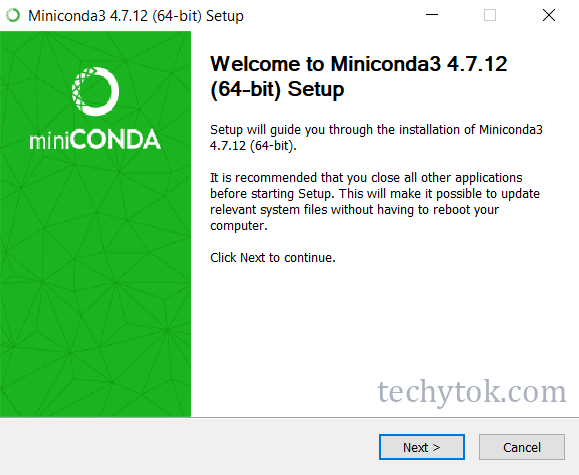
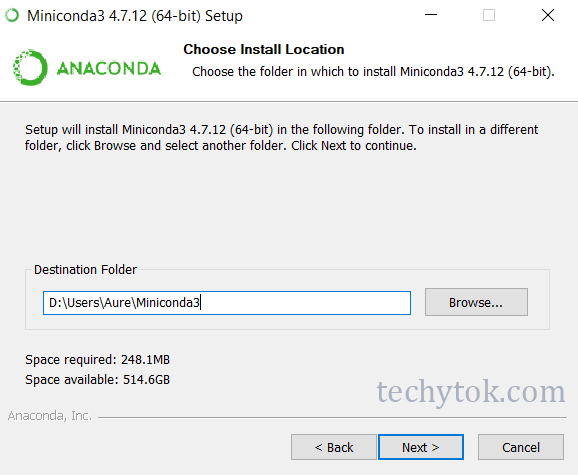
Please take note of the location where you have installed miniconda3 as we’ll need it in the next steps.
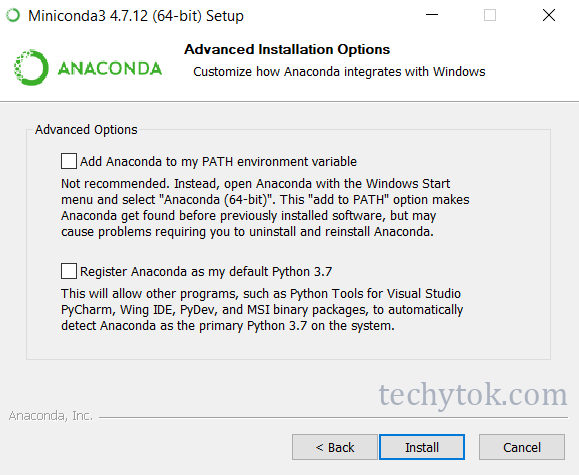
Untick the two options as shown in the figure above.
Once you have installed miniconda, we need to open a conda command prompt.
- In Windows, there should be a new shortcut in the start menu called
Anaconda Prompt, please open it. - In Linux, the
.bashrcprofile should have been modified to start a conda-enable shell automatically.
In the command prompt type the following code to downgrade python to version 3.6:
conda install python=3.6 -y
We are now ready to setup PyCall
PyCall installation
To install PyCall type the following commands in the REPL:
using Pkg
ENV["PYTHON"] = ""
ENV["CONDA_JL_HOME"] = "/path/to/miniconda3"
Pkg.add("Conda")
using Conda
Pkg.add("PyCall")
Pkg.build("PyCall")
using PyCall
In order to check whether the installation was succesful, import a Python library:
math = pyimport("math")
>>>math.sin(3)
0.1411200080598672
Now you are ready to import any desired package through the function pyimport.
PyPlot
If you want, you are now able to install PyPlot: a powerful back-end for Plots.jl which uses the Python matplotlib package.
Before you install PyPlot, make sure that you have installed and configured Python correctly to interact with Julia. In particular you must be able to import Python libraries with pyimport, if you have followed the guide up to now and you were able to import math you should be fine.
To install PyPlot and check whether everything is working correctly, use the following code:
using Pkg
Pkg.add("PyPlot")
using Plots
pyplot()
x=1:0.1:2*π
y=sin.(x)
plot(x, y, label="sin(x)")
Conclusions
In this lesson we have learn’t how to install Python and how to configure Julia to interact with Python. Furthermore, we have seen how to install PyPlot and use the pyplot() back-end with Plots.
If you liked this lesson and you would like to receive further updates on what is being published on this website, I encourage you to subscribe to the newsletter! If you have any question or suggestion, please post them in the discussion below!
Thank you for reading this lesson and see you soon on TechyTok!
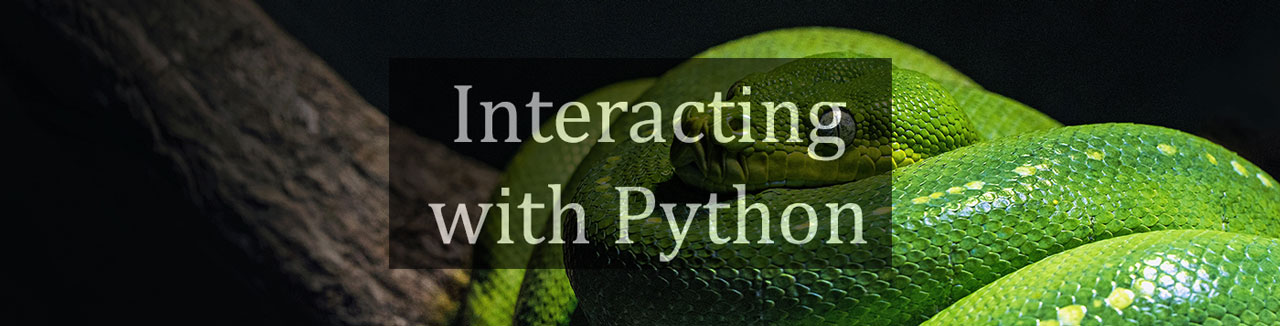
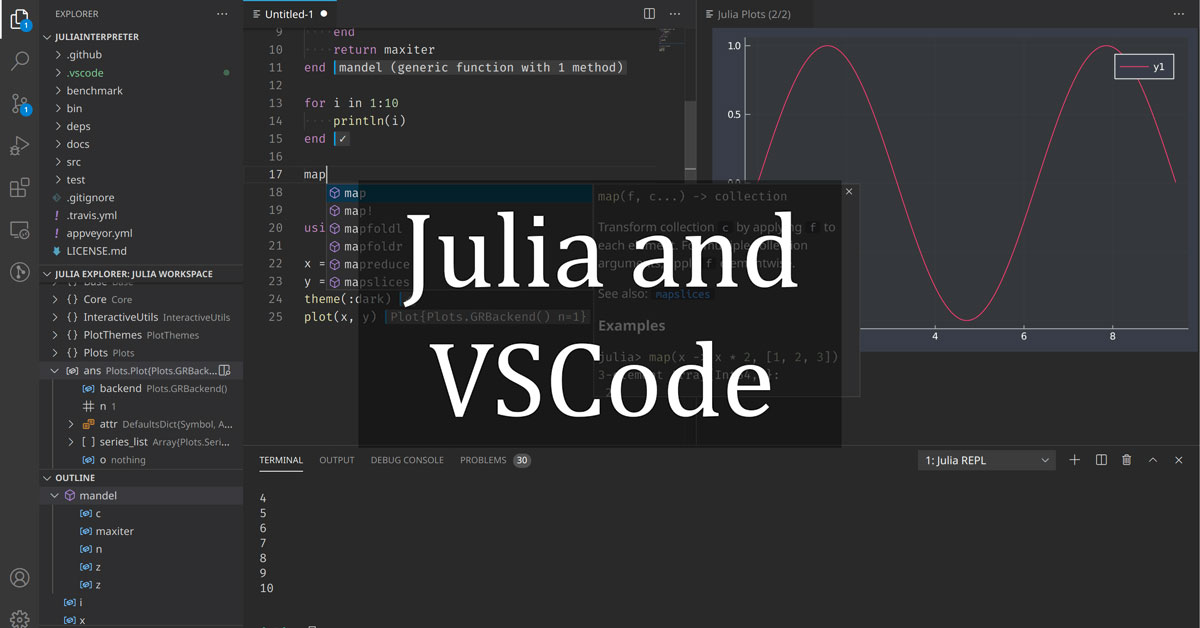
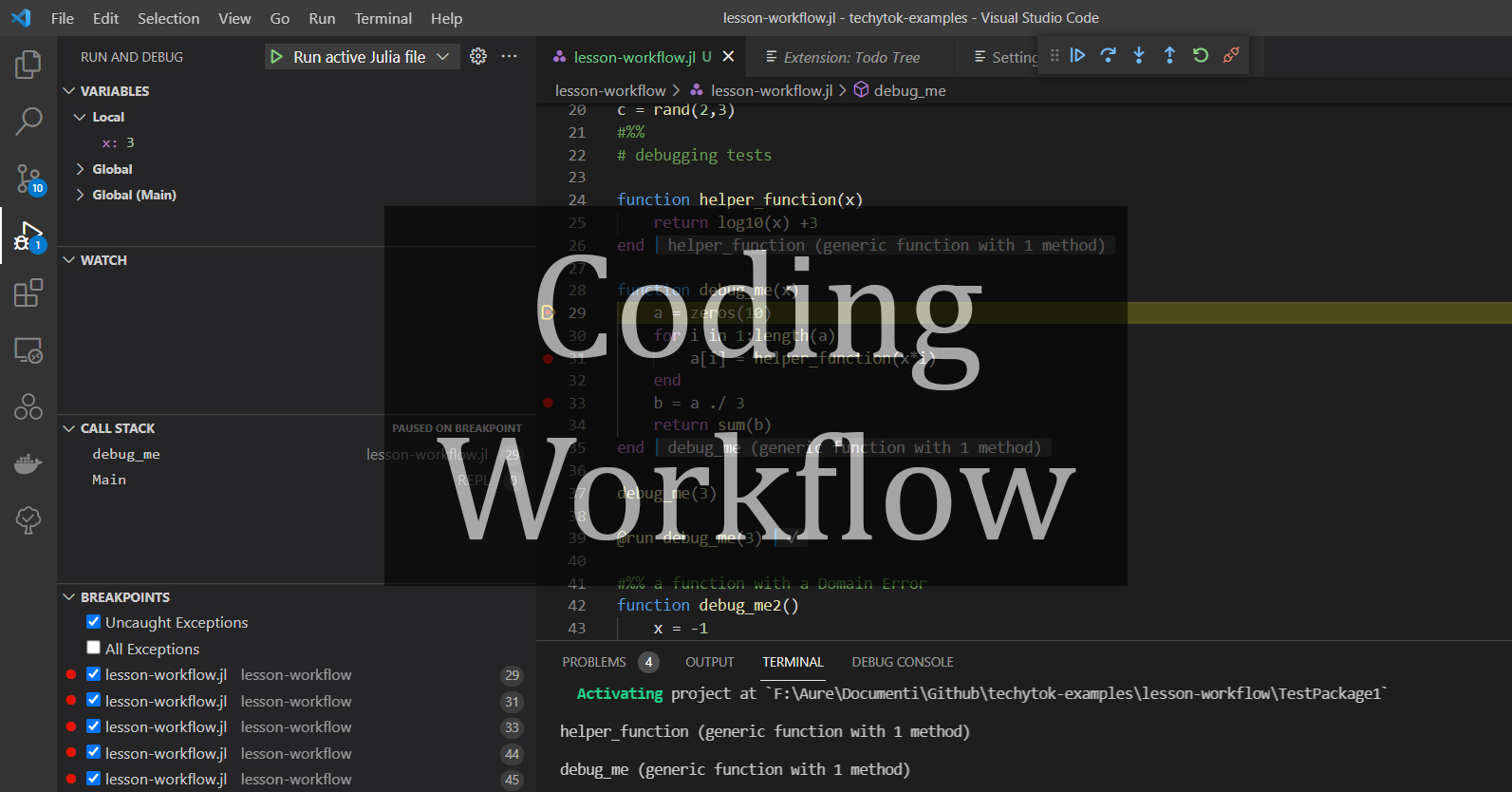

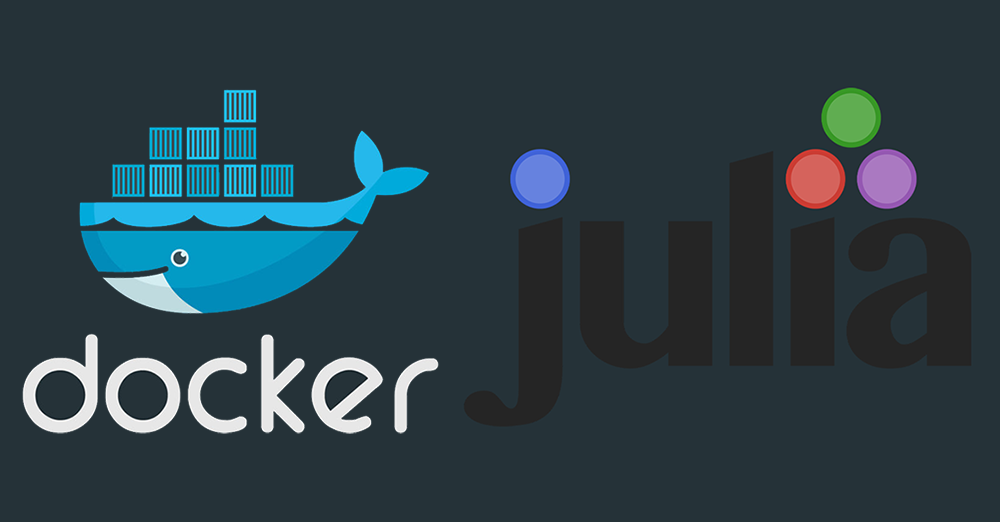
Leave a comment