Package Registration and Tests
In this lesson we will learn how to write tests to check if a package is working properly and how to automatically check if those tests are passed after every commit to the master branch of your project. Furthermore, we will learn how to publish a finished package on the Julia Registry.
For this lesson we will write tests and see the procedure to register a package which I have been developing recently, MultiQuad.jl. MultiQuad is a convenient wrapper around some integration routines provided by QuadGK and Cuba. It lets you compute 1D, 2D and 3D finite integrals with custom integration bounds.
Your package will have to be hosted on GitHub on a public repository if you want to perform integration tests with Travis and be able register it as an official package.
Writing tests
When you write your code, you should think of some tests which it should pass. For example, in the case of MultiQuad.jl, since we want to perform numerical integration, we should check if the numerical results reasonably coincide with the analytical results.
MultiQuadexports three functions: quad, dblquad and tplquad: we want to write some tests for all those functions. When we are writing tests, we should try to test every function and option provided by the package.
In Julia, in order to write tests for a package we need to first create a package using Pkg.generate("PkgName"). For more information on how to create packages, please refer to this lesson.
Once we have finished writing a part of the package, we can start writing tests. In the package folder, create a folder called test and inside that folder create a file called runtests.jl. Your project tree should look like this:
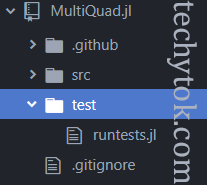
Please open the runtests.jl file, which is where we will write the tests for our package.
We need to first activate the project using Pkg.activate() and then we need to add the Test package to our project using Pkg.add("Test"). In order to write tests, we need to import our package, the Test package and every other package which will be used. In our case we will write:
using MultiQuad, Test, Unitful
We can now start writing some tests.
A test is an expression which should evaluate to true or false: true means that the test is successful and false means that the test has failed. To indicate to Julia that a particular expression is a test, we use the @test macro, for example:
>>>@test 42>4
Test Passed
>>>@test sin(3)>5
Test Failed at ---:1
Expression: sin(3) > 5
Evaluated: 0.1411200080598672 > 5
It is possible to write a set of tests for a common field, for example we can write a series of tests for a function. In the case of MultiQuad I have written three test tests, one for each function, which test all the possible arguments for the functions.
To create a test set, use the @testset macro:
@testset "name of the test set" begin
# write some tests
@test 3>1
# .... etc
end
In the case of MultiQuad we want to check if the result of an integration is correct, within the accuracy we have chosen. Thus I compute a numerical integration and compare the result to the correct analytic solution (computed using Wolfram Mathematica):
@testset "quad" begin
rtol = 1e-10
xmin = 0
xmax = 4
func1(x) = x^2 * exp(-x)
res = 2 - 26 / exp(4)
int, err = quad(func1, xmin, xmax, rtol = rtol)
@test isapprox(
int,
res,
atol = err,
)
end
At line 1 we choose the relative tolerance at which the integration routine should stop (which is proportional to the error on the final result). At line 7 we define the analytical result and at line 8 we compute the integral and store the result and the error estimation on the result. At line 9 I use the function isapprox which tests whether the two arguments are equal within the given tolerance, which equals to checking whether
\(|a-b| < tolerance\)
Next we need to write many more tests to check all the options available. I will not deal with all the tests for this package, but I want to focus on two: checking whether units of measurement are handled properly and checking that an error is thrown when I pass an unavailable integration method.
In order to check if the units are handled properly, I add this piece of code to the quad test set:
xmin2 = 0 * u"m"
xmax2 = 4 * u"m"
func2(x) = x^2
res2 = 64 / 3 * u"m^3"
int2, err2 = quad(func2, xmin2, xmax2, rtol = rtol)
@test isapprox(int2, res2, atol = err2)
As you can see at line 4, now the result has a unit of measurement. If the test succeeds, then units are likely to be handled properly.
To check whether the proper error is thrown by a function (in our case an ErrorException when we try to call quad with an integration method which is not available), we use the @test_throws macro:
>>>@test_throws ErrorException quad(func1, 0, 4, method = :none)
Test Passed
Thrown: ErrorException
You can find the file with all the tests for MultiQuad.jl here.
To run all the tests written inside the runtests.jl file, you can type in the REPL
] test
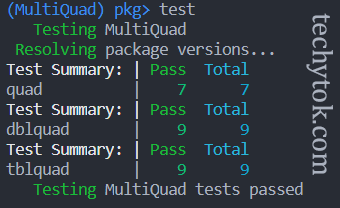
We shall now move on to automating those tests.
Setting up Coveralls
Coveralls is a free platform which helps you understand the percentage of your code which is covered by your tests. Ideally, you should test all the parts of your code, but concretely this is not easy to do. Coveralls gives you a metric and some tools to determine how much of your code is covered by your tests.
You can register for free with your GitHub account here.
Once you are logged in, you can select the “add repos” page from the sidebar:
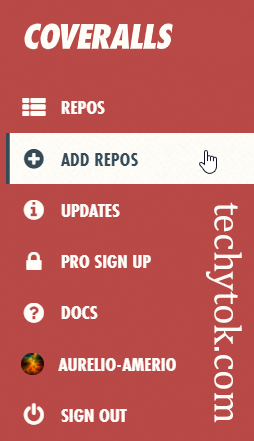
Or simply go to this page.
You should now enable the repository for which you want to test the coverage:

After this step the setup of Coveralls is finished, we will see later on how Travis can automatically submit coverage reports to Coveralls automatically after a build.
An example report of a coverage test can be found here.
Setting up Codecov
Codecov is a free platform which performs coverage tests similar to Coveralls. Although it is not mandatory, if you log in with your GitHub account you can have an overview of all your repository for which coverage data is available.
There is no setup required and Travis will automatically submit coverage data to codecov at build time.
An example report of a coverage test can be found here.
You can choose to use either or both Codecov and Coveralls, but at least one coverage test platform should be included in your project.
Setting up Travis
Travis CI is a hosted continuous integration service used to build and test software projects hosted at GitHub. Travis is free for public repositories, which is fine since the Julia package we plan to register has to be hosted on a public repository.
Travis can be used to run the tests we have written on runtests.jl on many versions of Julia and on different operating systems. If all the tests are successful and if our code coverage is high (>90%) we can be pretty confident that our code will work properly on every configuration a user may have.
Travis uses .yml configuration files which contain all the information needed to perform the build tests. We shall now create a file called .travis.yml at the root of our package directory and paste the following code:
language: julia
os:
- windows
- linux
- osx
julia:
- 1.0
- 1.1
- 1.2
- 1.3
- nightly
matrix:
allow_failures:
- julia: nightly
notifications:
email: false
after_success:
# push coverage results to Coveralls
- julia -e 'using Pkg; cd(Pkg.dir("MultiQuad")); Pkg.add("Coverage"); using Coverage; Coveralls.submit(Coveralls.process_folder())'
# push coverage results to Codecov
- julia -e 'using Pkg; cd(Pkg.dir("MultiQuad")); using Coverage; Codecov.submit(process_folder())'
This is a pretty generic configuration file which should work for every project. I want to test my package on Windows, Linux and OSX (lines 3 to 5) and I want it to work on Julia from 1.0 to 1.3 (lines 7 to 10). We also test our package on the nightly version of Julia (line 11) but we allow this build to fail (line 13-14). If our build fails on the nightly version, we have to consider that in the future we may have to change our package for it to continue working.
From line 17 to 21 we state what to do after a successful build: we want to push the coverage results to Coveralls and Codecov.
We will now register a free Travis account in order to create builds. Go to travis-ci.com and log in with your GitHub account.
Go to your account settings page:
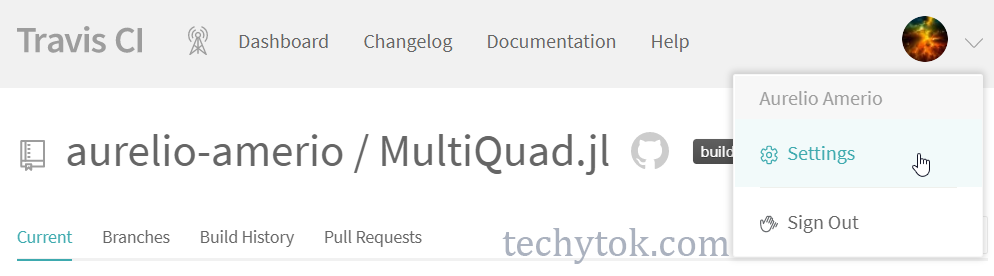
Type the name of the repository that you want to add to Travis (in my case MultiQuad.jl)
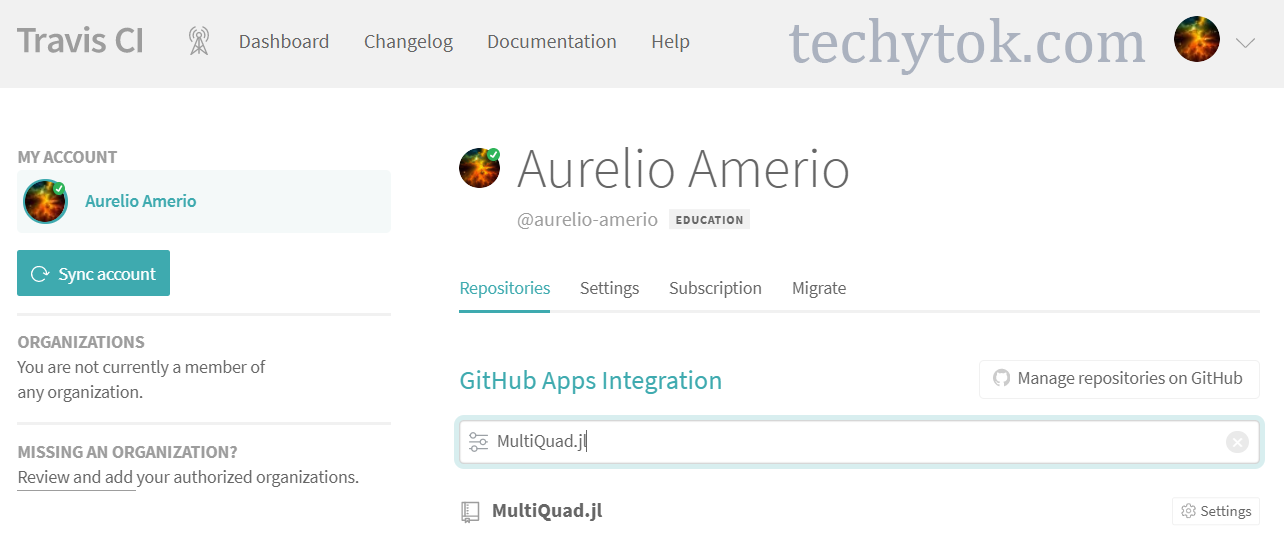
and click on the repository, this should bring you to the repository’s page on Travis, where you can click on the “more options” button:
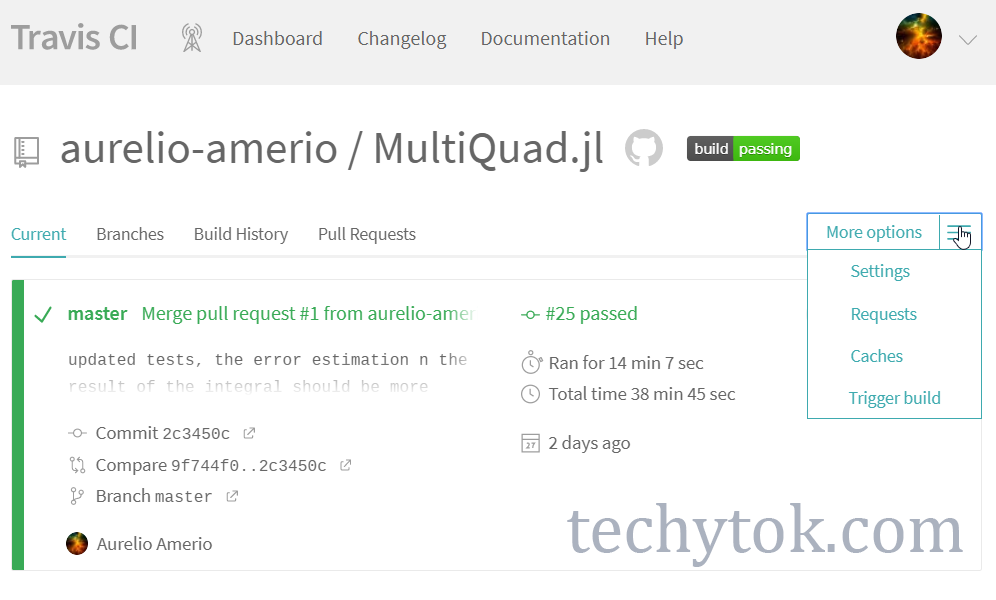
Now click on “Trigger build” to initiate the first build process, and on the next popup window click “Trigger custom build”:
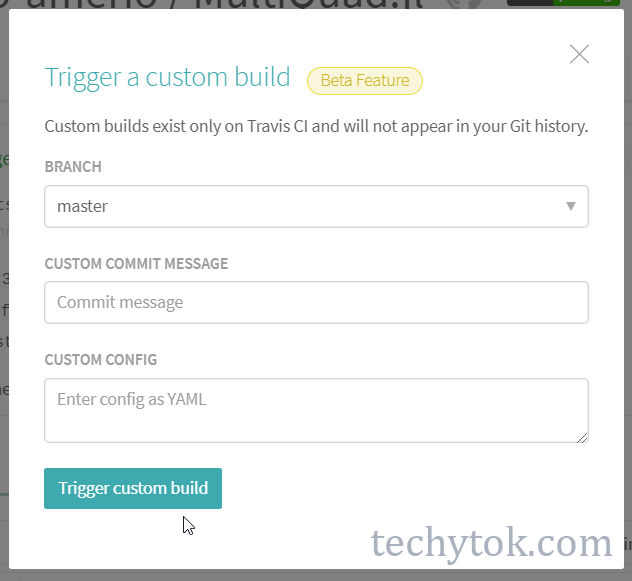
You should now see a somewhat lengthy page like this one:
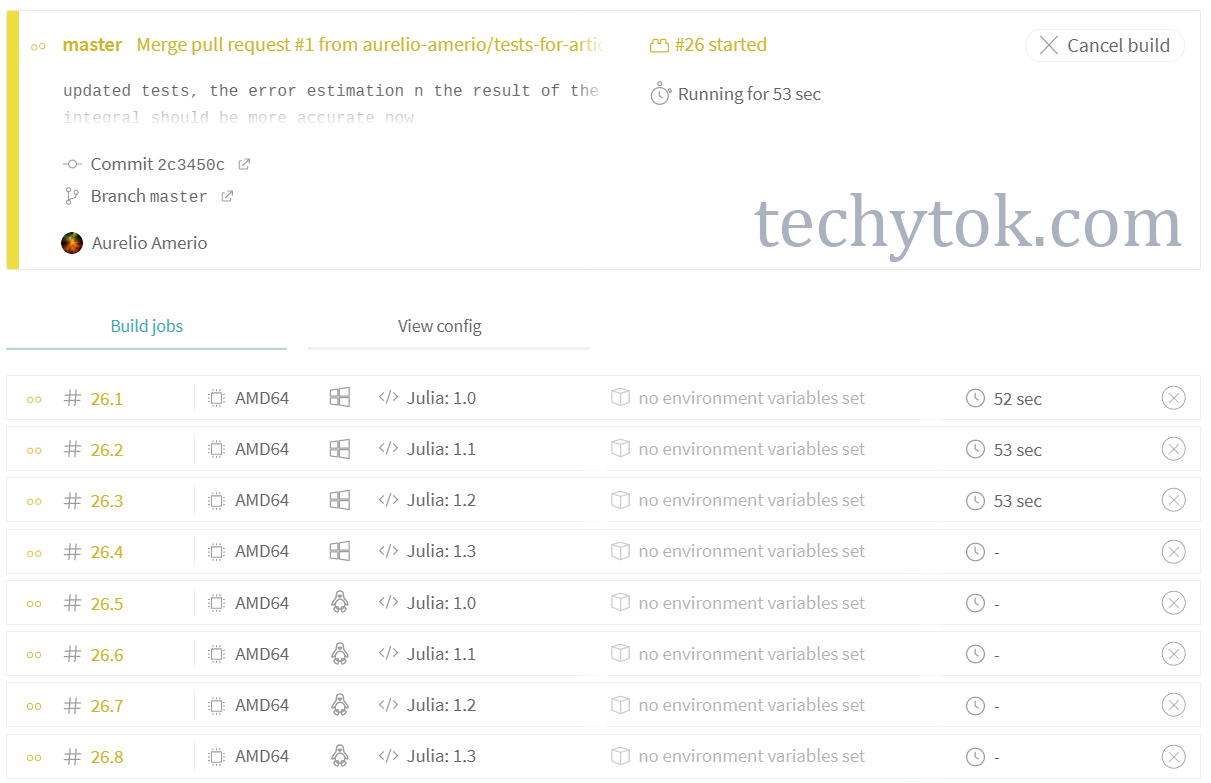
The build process will usually take some time, in the case of MultiQuad.jl it will take approximately 38 minutes.
If the build has been successful, you should see something like that:
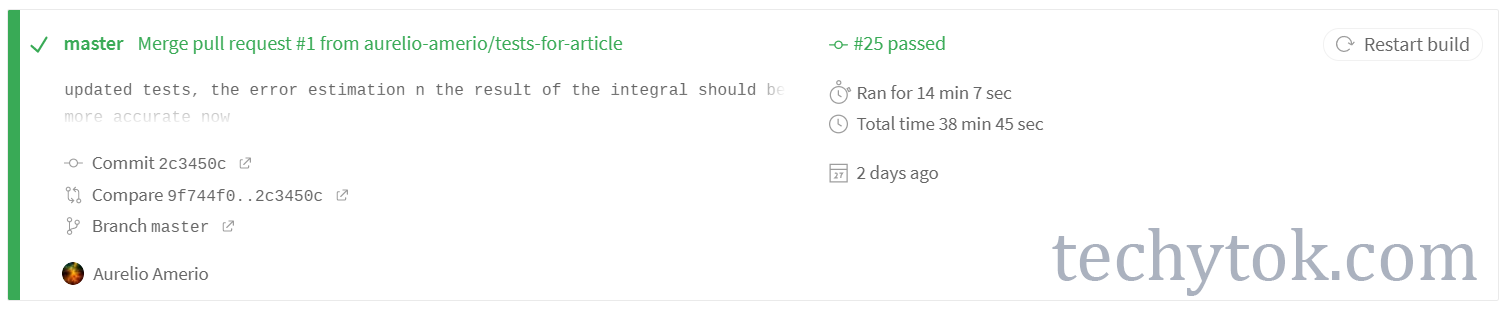
From now on, every time you push a commit to your repository, Travis will run your tests and notify you if they failed. The results can be viewed directly from the GitHub repository page.
Adding badges to the README
Once the build is finished (and if it has been successful) you can add some nice badges to the README of your repository to show that your code is good (hopefully):
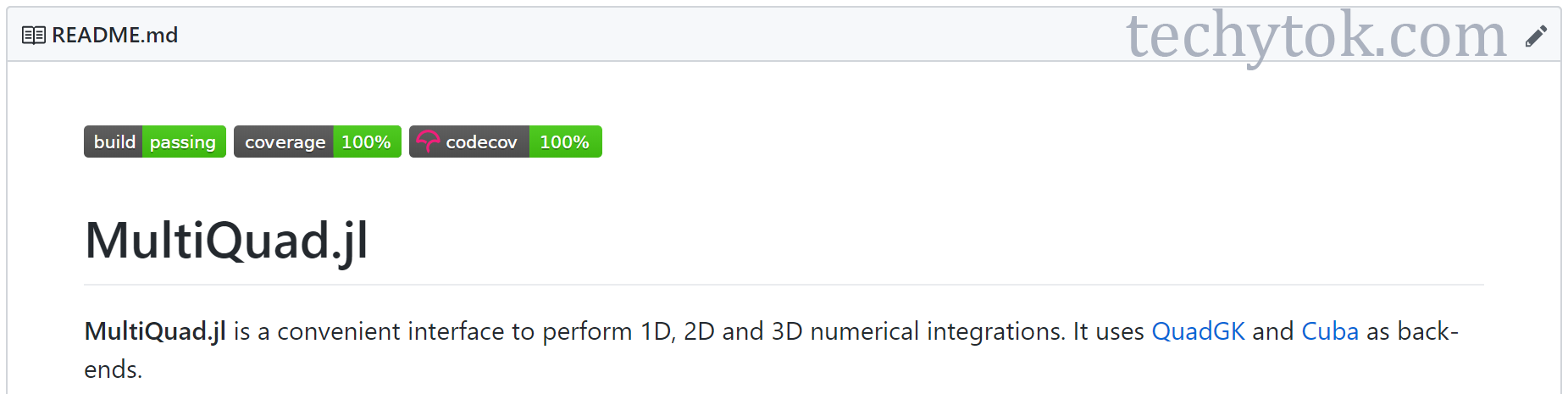
To achieve a result similar to this one, you have to add the following code at the top of your README.md file:
[](https://travis-ci.com/aurelio-amerio/MultiQuad.jl)
[](https://coveralls.io/github/aurelio-amerio/MultiQuad.jl?branch=master)
[](https://codecov.io/github/aurelio-amerio/MultiQuad.jl?branch=master)
Just replace aurelio-amerio/MultiQuad.jl with your-username/repository-name.
Package settings
Before we can publish our package on the Julia registries, we need to take care of the Project.toml file.
First of all, check that the first lines of your Project.tomlfile contain the name, uuid, authors and version fields.
For the first release of your package, make sure that the version of you package is either 0.1.0 (if this is a beta release) or 1.0.0 (if the package is already mature and complete). 0.1.0 is the default version for the first release of the package.
After we have set the version of the package (for example 0.1.0) we should specify the compatibility bounds of your package. In particular you need to specify the maximum (and optionally minimum) version of the packages you use for which your package will work.
If you are not sure of the version of the packages you are using, you can check which packages are added to your project by looking at the Project.toml file. In the case of MultiQuad.jl, I can see in the [deps] section that I use:
[deps]
Cuba = "8a292aeb-7a57-582c-b821-06e4c11590b1"
QuadGK = "1fd47b50-473d-5c70-9696-f719f8f3bcdc"
Test = "8dfed614-e22c-5e08-85e1-65c5234f0b40"
Unitful = "1986cc42-f94f-5a68-af5c-568840ba703d"
We then to look up the version of those packages in the Manifest.toml file. If your project works with the packages currently installed on your machine, it is safe to use those package versions as upper compatibility bounds. Thus we can write the [compat] (compatibility) entry of the Project.toml file as follows:
[compat]
Cuba = "2.0.0"
QuadGK = "2.3.1"
Unitful = "0.18.0"
julia = "^ 1.0.0"
If we assume that subsequent minor releases of a Package are compatible, we can adopt the notation used at line 5 (^ version), which specifies that the package will be compatible with every Julia release up to Julia version 2.0 excluded.
The step of adding the [compat] entry to the Project.toml file is mandatory in order to have your package accepted.
For more information on the [compat] entry and for a list of all the other available options, see the official documentation page. In order to better manage the [compat] entry, it is furthermore suggested to install the CompatHelper.
PkgTemplates
The creation of a package and the integration with Travis, Codecov and Coveralls can be automated using PkgTemplates.jl. PkgTemplates has undergone large internal changes, and at present the user-facing API is still catching up. Once version 0.7 is released I will update this article to include an example on how to create a package using PkgTemplates.
Submitting the package
Install the Registrator App
In order to submit your package to the registry, it is recommended to use the official package registrator.
We need to first install the GitHub app:
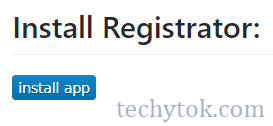
Now you should give the registrator permission to access your repository:
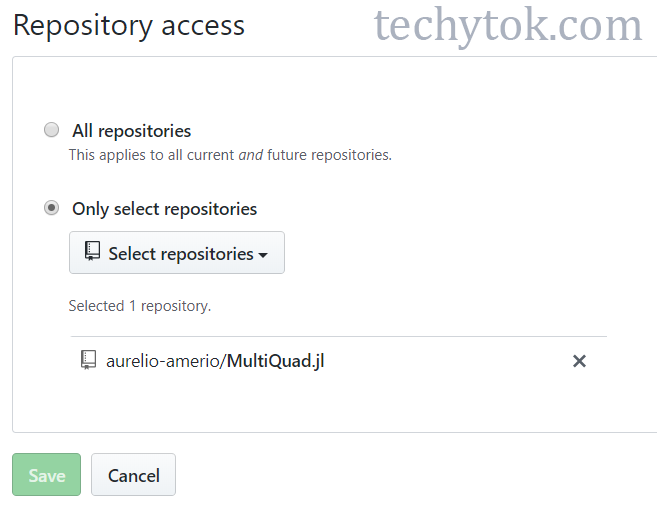
If you would like to let Julia automatically create releases and tags once your package is added to the registry, you can install TagBot and give it permission to access your repository in a similar way to what you did for the registrator app.
Register your package
The following steps are for educational purposes only, please don’t try to register a package if it is not ready to be shared with the public yet.
We shall now go to the package registration page: pkg.julialang.org/registrator
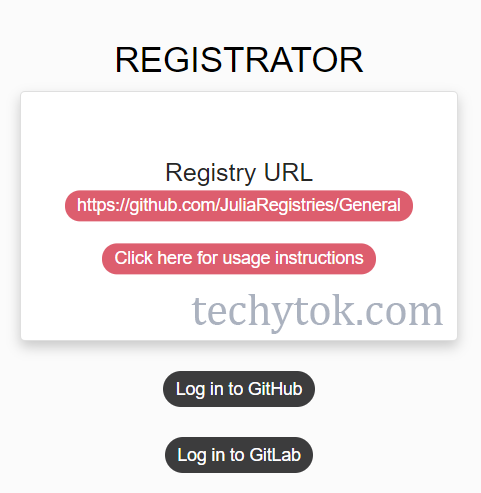
Log in with your GitHub account and you should reach this page:
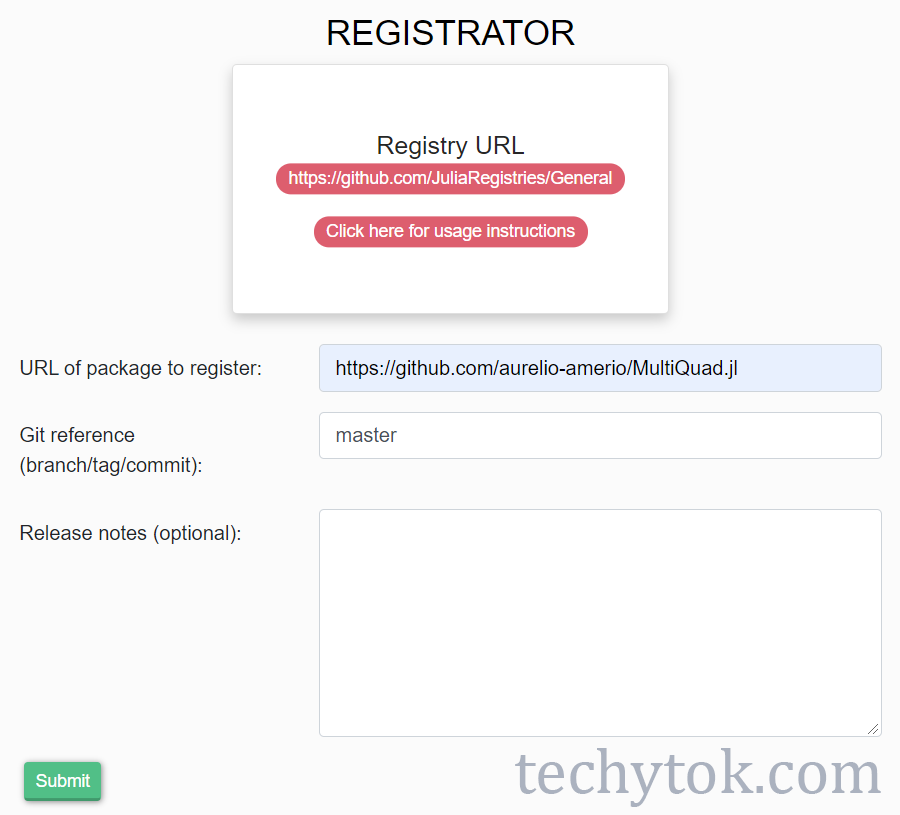
Now type the URL of your GitHub repository and select the branch (usually you are going to use the master branch). You can add a message regarding the release (those are the release notes).
Once you are ready, you can submit your package for reviewal: a pull request will be opened on your behalf at the Julia Registry GitHub repository and your code will be checked: if there are no build issues and your package meets all the specifications, it will be scheduled to be merged.
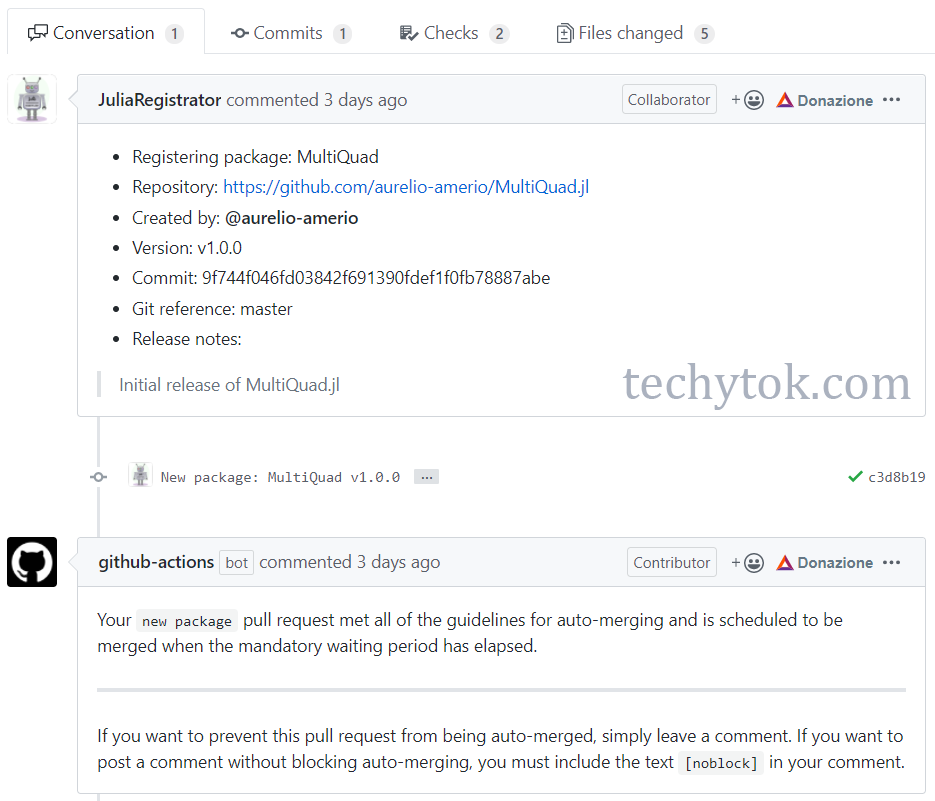
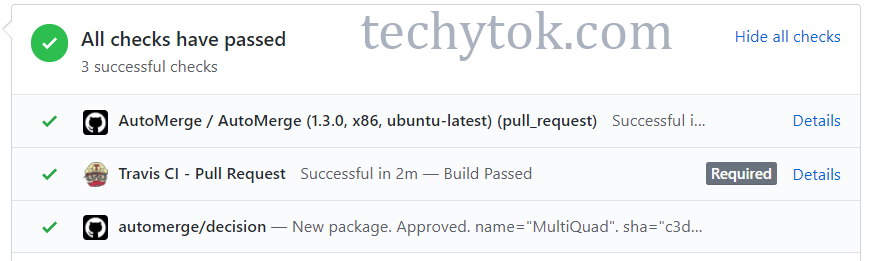
Updating the package
In the future, when you want to update your code and release a new version, you must change the version of you package in the Project.toml file (for example, move from version 0.1.0 to version 0.1.1). In Julia the semver conventions are as follows:
- When you move to the next version, it should be a standard increment and not skip versions (i.e. don’t go from version 0.1.0 to 0.3.0 or from 0.1.0 to 0.1.3 or from 0.1.0 to 0.2.3)
- If you perform bug fixes without changing the interface, move from version
0.x.0to0.x.1 - If you perform upgrades to the code which are retro-compatible, i.e. no breaking changes, but introduce new functionalities and you change the code for various functions, move from version
0.1.xto0.2.0 - If you perform major changes which lead to a variation of the interface, add deprecation warnings and move from version
0.x.yto1.0.0
Once you have changed the version of your package in the Project.toml file, you can repeat the procedure described in the “Register your package” section.
Conclusions
In this lesson we have learned how to write tests for our code and how to test our package on many different operating systems and configurations using Travis. Finally we have learned how to submit a pull request to the Julia Registry, in order to register our package.
If you liked this lesson and you would like to receive further updates on what is being published on this website, I encourage you to subscribe to the newsletter! If you have any question or suggestion, please post them in the discussion below!
Thank you for reading this lesson and see you soon on TechyTok!

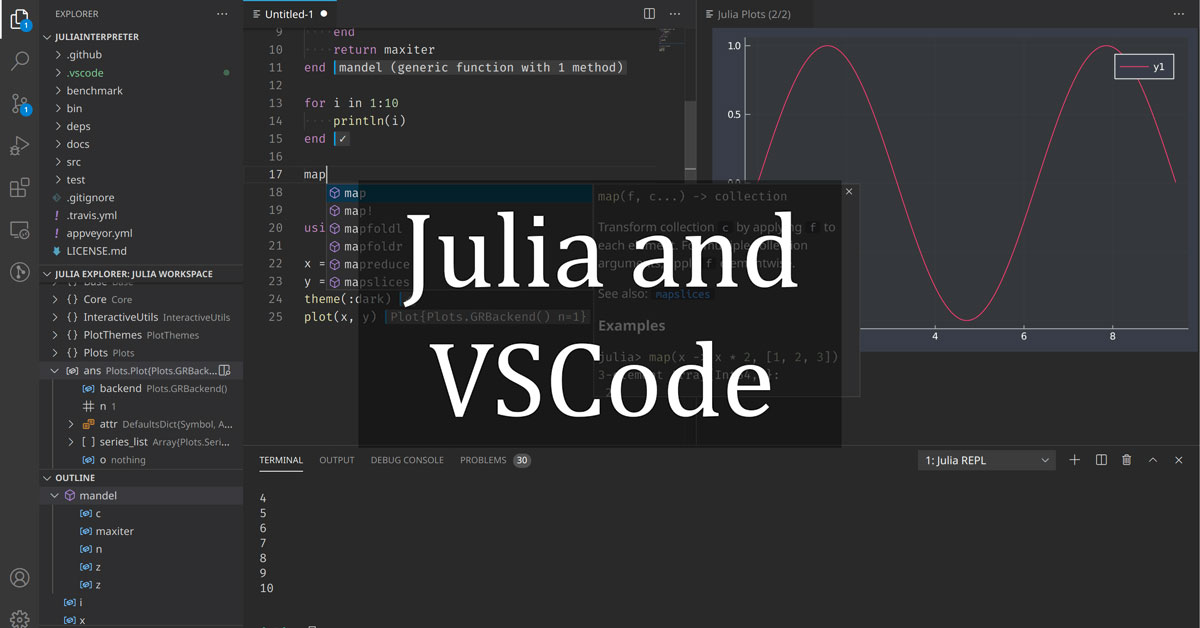
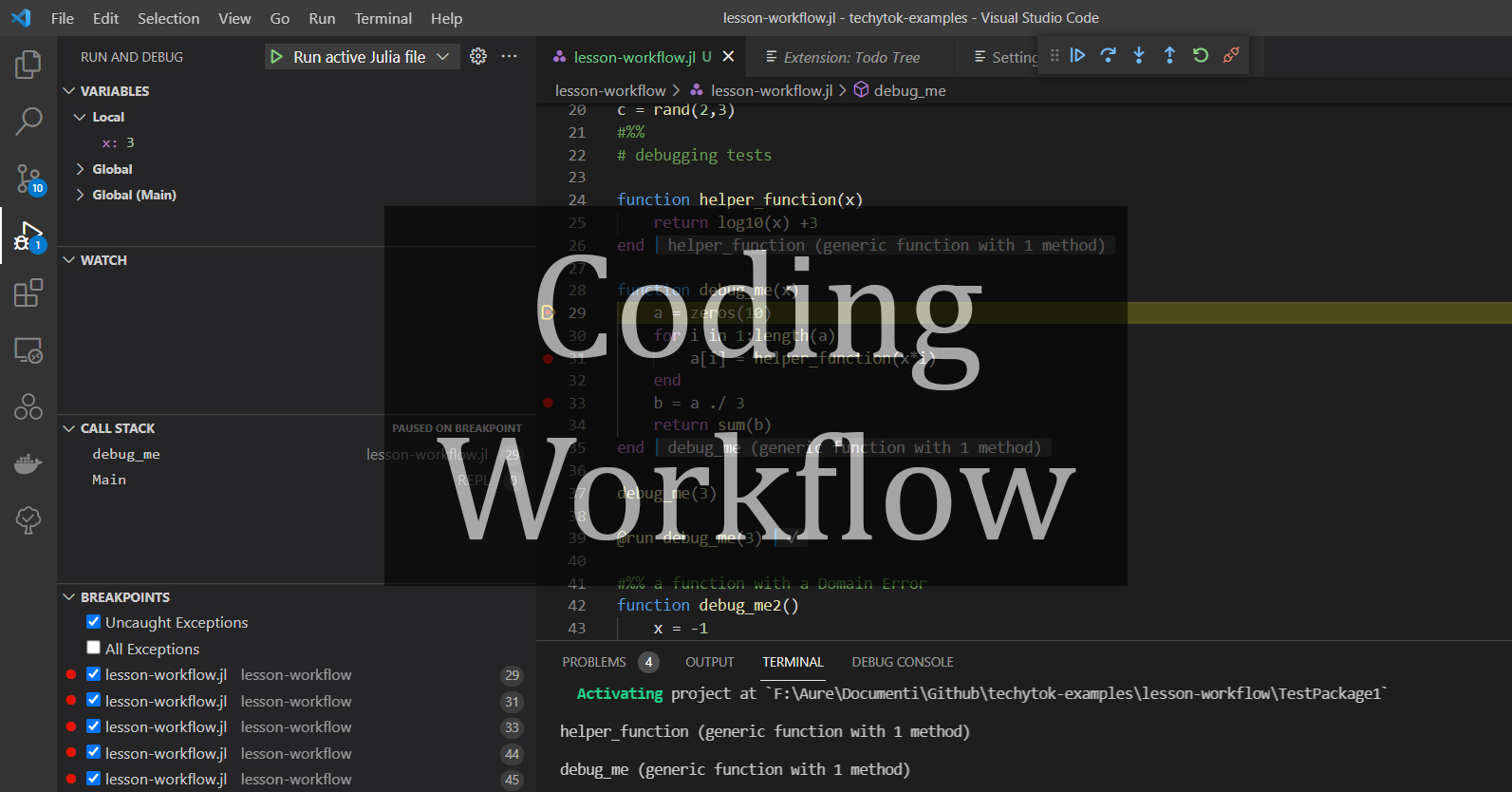

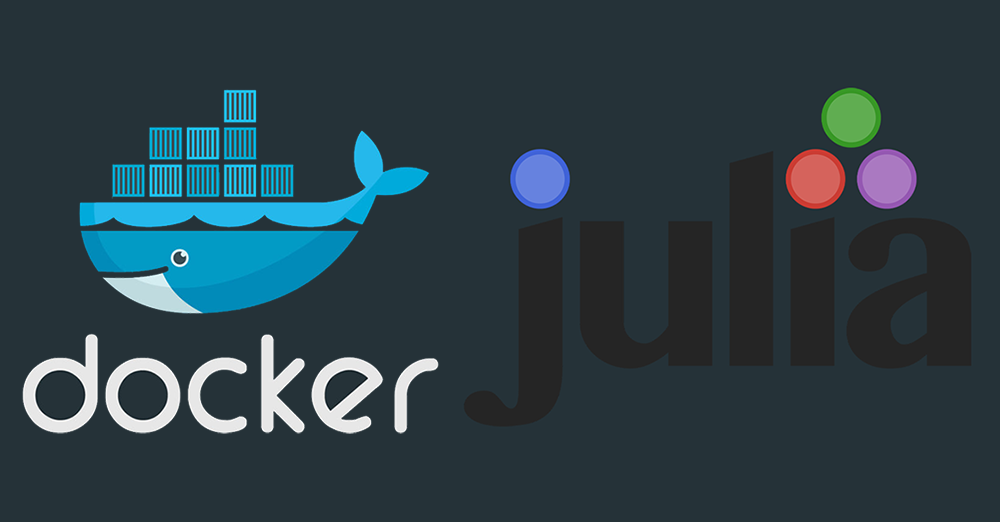
Leave a comment