Parallel computing
In this lesson we will deal with parallel computing, which is a type of computation in which many calculations or the execution of processes are carried out simultaneously on different CPU cores. We will show the differences between multi-threading and multi-processing and we will learn how those techniques are implemented in Julia.
For this lesson you will need Julia version 1.3 or above.
When to use parallel computing
If you need to perform many operations independent from each other (i.e. mapping a function over an array), parallel computing will give a huge improvement in speed to the computation.
Monte Carlo simulations and matrix operations are other kind of computations which benefit greatly from parallel computing.
Multi-threading and Multi-processing
Both techniques can be used to achieve parallel processing, but they have their pros and cons.
- Threads are lightweight, since all the threads share the same space in memory, and you can launch as many threads as you want. The CPU will run simultaneously a number of threads equal to the number of cores. Since the memory is shared you must pay attention to correct synchronisation when multiple threads are accessing the same variable. Julia introduces locks to prevent this kind of racing condition. A downside of multi-threading is that all the threads must live in the same physical machine.
- Multi-processing is the right choice if we want to run computations on a cluster (a series of different physical machines). A process has its own memory space and thus will not have synchronisation issues, the downside is that starting a process may be slow and each process consumes more memory than a thread. Although multi-processing requires more memory than multi-threading, it is possible to share memory between process and if we work with a cluster, it is possible to manage arrays and matrices much bigger than what a single machine would be able to do.
In general, as a rule of thumb, we will use threads if we plan to run our code on a single machine and processes if the code must be able to run on a cluster of machines.
Multi-threading
In order to use multi-threading we need to start Julia with a number of threads equal to the number of you CPU cores. If you are using the Juno IDE it will automatically start Julia with the appropriate number of threads. If you are working from the REPL, you need to manually start Julia from the command line. My laptop has 4 cores and I use Windows, so I need to start Julia with 4 threads. To start Julia from the command line, navigate to the folder which contains the Julia bin and type:
set JULIA_NUM_THREADS=4
julia.exe
If you are using Unix, type the following code instead:
export JULIA_NUM_THREADS=4
julia
For this guide I recommend using the Juno IDE as it makes starting threads much easier.
You can check the number of available threads with the following Julia code:
>>>Threads.nthreads()
4
Let’s suppose we want to compute the map of the Bessel function besselj1 over an array and store the results, we can do it regularly in the following way using broadcasting:
using Pkg
Pkg.add("SpecialFunctions")
using SpecialFunctions
x = range(0,100, length=10000)
results = zeros(length(x))
results .= besselj1.(x)
It is possible to measure the execution time of a function using the macro @btime from the BenchmarkTools package. To use it we need to first install BenchmarkTools.
using Pkg
Pkg.add("BenchmarkTools")
using BenchmarkTools
And to measure the execution time of besselj1 we need to run the following code:
>>>@btime results .= besselj1.(x)
674.800 μs (3 allocations: 192 bytes)
The computation takes 674.800 μs on my machine. Although it is not the fastest solution, it is possible to rewrite this operation using a for loop:
for i in 1:length(x)
results[i] = besselj1(x[i])
end
This operation takes 1.835 ms on my machine to complete. The difference in time is due to the fact that the second version has to read the values of x from the array at each iteration. If we were to use a slower function the two implementations would be equivalent:
function slow_func(x)
sleep(0.005)
return x
end
y = 1:0.1:10
res = zeros(length(y))
>>>@btime res .= slow_func.(y)
593.243 ms (643 allocations: 15.39 KiB)
>>>@btime for i in 1:length(y)
res[i] = slow_func(y[i])
end
590.302 ms (823 allocations: 19.50 KiB)
Coming back to the example with besselj1, in that loop every iteration is independent from the next one: this hints the possibility to make the code parallel. To achieve parallelization, we import the Threads module and call the @threads macro:
using Threads
@threads for i in 1:length(x)
results[i] = besselj1(x[i])
end
Timing this block of code, I find that the execution time is 396.900 μs. As you can see it is roughly 4 times faster than the equivalent code without multi-threading and is even faster than the first option.
Composable multi-threading
Starting from Julia 1.3, it is possible to start an operation on a thread with the Threads.@spawn macro. At the time of writing this feature is considered experimental and as such will probably see some changes in the interface. With the @spawn macro it is possible to start several tasks simultaneously and then fetch the results. For example it is possible to implement the classic highly-inefficient tree recursive implementation of the Fibonacci sequence using multi-threading
import Base.Threads.@spawn
using BenchmarkTools
function fib(n::Int)
if n < 2
return n
end
t = fib(n - 2)
return fib(n - 1) + t
end
function fib_threads(n::Int)
if n < 2
return n
end
t = @spawn fib_threads(n - 2)
return fib(n - 1) + fetch(t)
end
At line 4 we see the classical Fibonacci recursive function and at line 12 a recursive Fibonacci function. The only difference between the two implementation is the@spawn at line 16 and the fetch at line 17.
Although in this case there is no gain in performance (the multi-threaded version is slower) this is an example of how it is possible to write complex and nested functions which spawn tasks on threads.
A simpler example may be this one: let’s consider the case where we want to compose the result of some slow function calls, we can spawn each function call on a different thread and then compose the result:
import Base.Threads.@spawn
using BenchmarkTools
function slow_func(x)
sleep(0.005) #sleep for 5ms
return x
end
@btime let
a = @spawn slow_func(2)
b = @spawn slow_func(4)
c = @spawn slow_func(42)
d = @spawn slow_func(12)
res = fetch(a) .+ fetch(b) .* fetch(c) ./ fetch(d)
end
@btime let
a = slow_func(2)
b = slow_func(4)
c = slow_func(42)
d = slow_func(12)
res = a .+ b .* c ./ d
end
At line 10-13 we spawn slow_func at different threads and at line 14 we combine the results. On the contrary, from line 18 to 22 we perform the exact same computation without using @spawn. The result of the timings is respectively 5.484 ms and 24.231 ms, the multi-threaded function is much faster!
On the other hand, if we use multi-threading for faster functions (such as the sine function) the results are not as good:
@btime let
x = 1:100
a = @spawn sin(2)
b = @spawn sin(4)
c = @spawn sin(42)
d = @spawn sin(12)
res = fetch(a) .+ fetch(b) .* fetch(c) ./ fetch(d)
end
@btime let
x = 1:100
a = sin(2)
b = sin(4)
c = sin(42)
d = sin(12)
res = a .+ b .* c ./ d
end
In the first case (line 1-8) I get 3.525 μs of execution and on the second case (line 10-17) I get 1.499 ns. For this example, it is not convenient to use multi-threading as the overhead due to spawning new threads and fetching the results is greater than the performance gain due to parallelization.
For more information on composable multi-threading, see this article.
Always test if using multi-threading and in general parallel computation will yield performance gains in your case.
Multi-processing
In order to use multiprocessing, we need to first install and include the Distributed package. Before running the following code please restart the REPL.
using Pkg
Pkg.add("Distributed")
using Distributed
Now we need to add a number of process equal to or smaller than the number of CPU cores. In my case, my CPU has four cores, thus I will add four processes using addprocs:
addprocs(4)
There are two macros available in Julia to spawn a process: @spawn and @spawnat. @spawn will run the desired command in the first available process, while @spawnat will run the instruction on the desired process. Let’s see how they work with an example:
>>>fetch(@spawn myid())
2
>>>fetch(@spawnat 3 myid())
3
At line 1, fetch is used to retrieve the result of the remote computation. The result printed at line 2 will vary between subsequent runs, as the function myid (which returns the id of the process) will run every time on a different process. On the contrary, when we call @spawnat 3 myid() we will always get 3 as the result, since we have chosen to run myid() on the third process.
Loading code on a process
In the case of multi-processing, since each process has its own memory address and will run on a different CPU core, if we want to be able to run a function on a certain process we need to first define that function on that process.
There is a convenient macro in Julia used to define “something” on all the process: the @everywhere macro. Once a function is defined on a process, it is possible to spawn a computation task on that process.
Let’s suppose we want to compute the gamma function which is available through the SpecialFunctions package. First we need to import the package @everywhere, then it becomes possible to call the gamma function on other processes:
@everywhere using SpecialFunction
res = fetch(@spawn gamma(5))
The same procedure applies to user defined functions: if a function has to be computed on a process, it has to be defined @everywhere:
@everywhere function my_func(x)
return x^3*cos(x)
end
fetch(@spawnat 2 my_func(0.42))
Parallel mapping
Multi-processing is extremely useful when it comes to mapping a function over an array.
There are two options to perform a mapping: you can either use a @distributed for loops or use the pmap function.
In order to use distributed for loops, we need to have a shared resource (a shared array) where the results of the computation can be stored. For this purpose, we use the package SharedArrays. A shared array is an array which is accessible and shared by all the process on a single machine.
using Pkg
Pkg.add("SharedArrays")
@everywhere using SharedArrays
res = SharedArray(zeros(10))
@distributed for x in 1:10
res[x] = my_func(x)
end
>>>res
10-element SharedArray{Float64,1}:
0.5403023058681398
-3.3291746923771393
-26.729797408212026
-41.833191735271164
35.45777318290328
207.39678191647906
258.58847323975345
-74.49601731001013
-664.2139609139294
-839.0715290764524
Distributed for loops have the advantage of being lightweight, but they don’t perform load balancing. @distributed divides into equal portions the for loop and assign each portion to a process, if the function which is being computed has different execution times depending on the argument this strategy may not be the best. In this case a better solution is to use pmap which implements a load-balancer.
pmap
pmap is a function which takes as its arguments the function which should be mapped (which has to be available to each processor) and the array/range on which it has to be mapped. For example:
@everywhere function my_func(x)
return x^3*cos(x)
end
>>>pmap(my_func, 1:10)
10-element Array{Float64,1}:
0.5403023058681398
-3.3291746923771393
-26.729797408212026
-41.833191735271164
35.45777318290328
207.39678191647906
258.58847323975345
-74.49601731001013
-664.2139609139294
-839.0715290764524
The advantage of pmap is that it doesn’t rely on SharedArrays and can be used also in the case of a computer cluster. By default, pmap will ask each process to compute one value at a time, when a process has finished computing the assigned value it will receive a new value to compute. In this way load balancing will be performed between all the processes and the computation will generally be faster.
In the case where the time require to transfer data between processes is much longer than the computation time, it may be a good idea to set the batch_size to a value greater than 1. In this one, each process will compute a batch of values before transferring the data. As a rule of thumb, it is a good idea to set the batch size so that the computation time of a batch is at least 10 ms, this way most of the time will be spent on the computation of values and not on data transfer. In general, if the total computation will take less than 100 ms, there’s no need to use multi-processing.
using Distributed
using BenchmarkTools
addprocs(4)
@everywhere using SpecialFunctions
@everywhere function my_func(x)
arg = repeat([x], 1000)
return besselj1.(arg)
end
# %%
@btime my_func.(1:1000) # 91.332 ms
@btime my_func.(1:100) # approximatively 10 ms
@btime pmap(my_func, 1:1000, batch_size=1) # 88.203 ms
@btime pmap(my_func, 1:1000, batch_size=100) # 37.279 ms
Conclusions
In this lesson we have learned how to use multi-threading and multi-processing to achieve parallel computing. To summarise:
- Use multi-threading if you perform your computations on a single machine. Threads are lightweight and you can easily spawn tasks and parallel loops. Multi-threading is recommended if you have computations which take more than 100 μs
- Use multi-processing if you are working with a cluster or if your computations take longer than 100 ms. Remember that spawning a process is an expensive operation.
You can find more information about multi-processing on this guide and at the official documentation page about Parallel Computing.
If you liked this lesson and you would like to receive further updates on what is being published on this website, I encourage you to subscribe to the newsletter! If you have any question or suggestion, please post them in the discussion below!
Thank you for reading this lesson and see you soon on TechyTok!

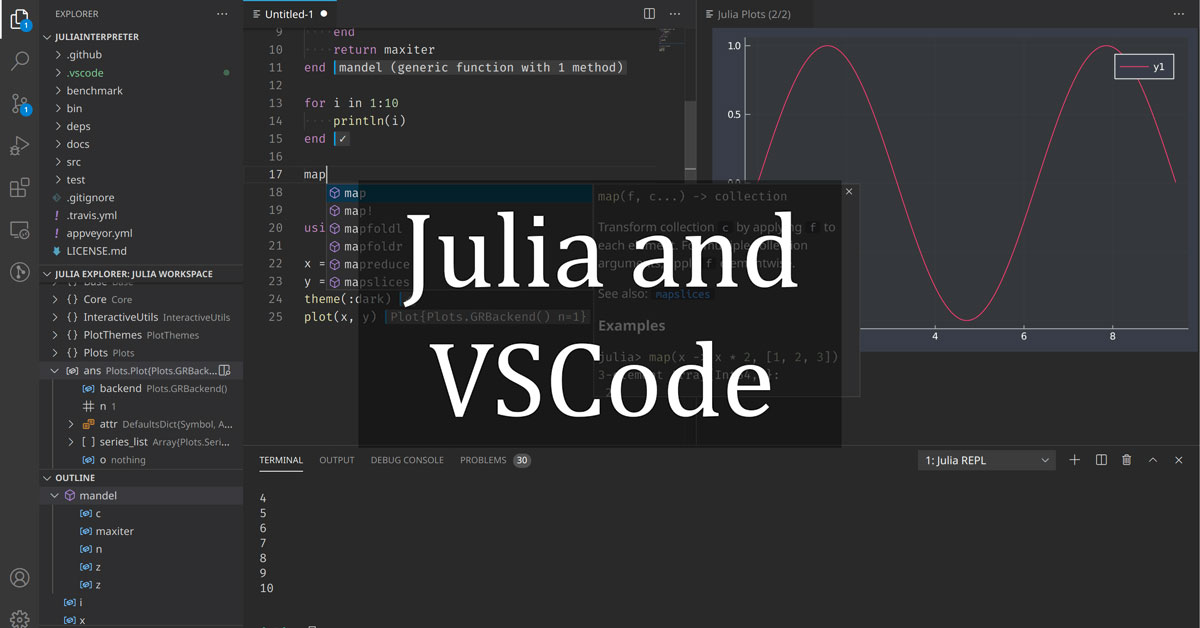
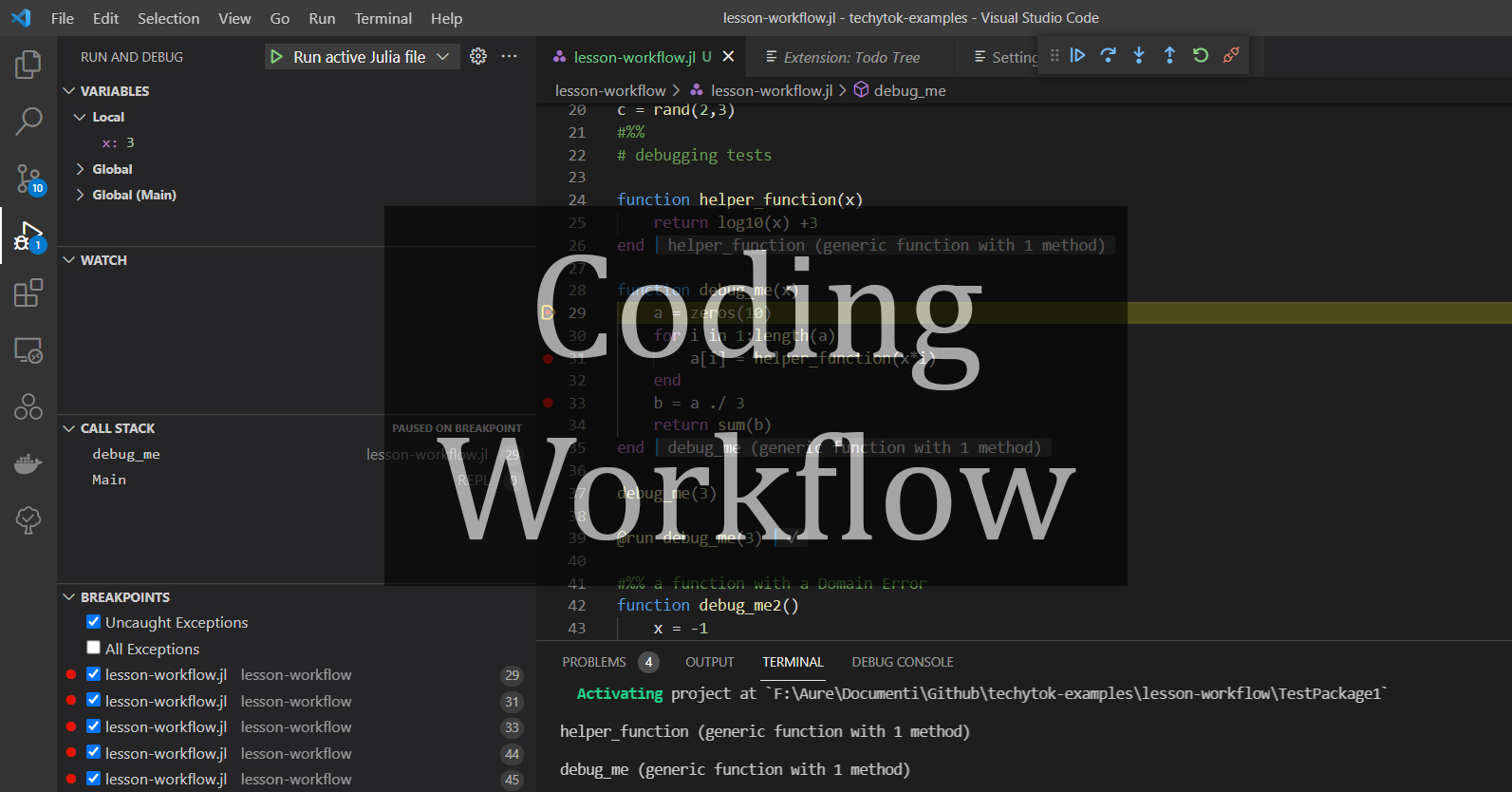

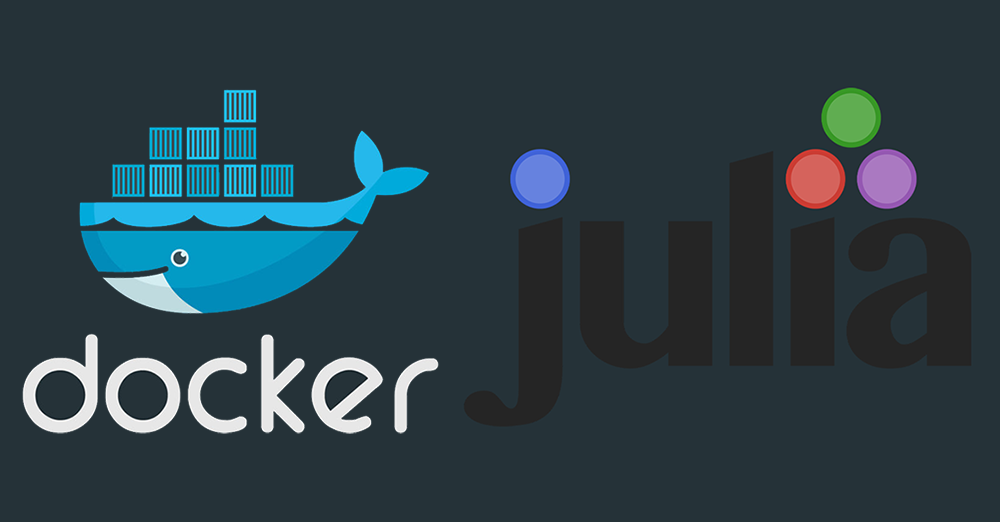
Leave a comment